Navigation auf uzh.ch
Navigation auf uzh.ch
After starting up, the Eclipse IDE, you need to install the ADORA Tool and all the needed thirdparty components. For updating or installing the ADORA Tool you can use the Eclipse update mechanism, which is started up by choosing Help / Install new Software....
ADORA is not yet compatible with the new Eclipse Update Manager. Eclipse will recognize this during the process below and switch to the old update manager which is still shipped with Eclipse. This is why you have to enter the update site twice in the process below.
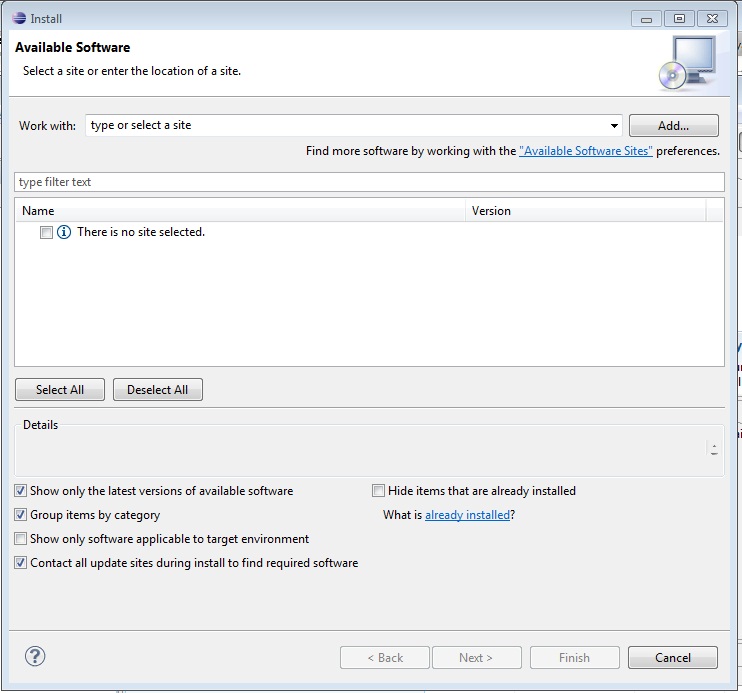
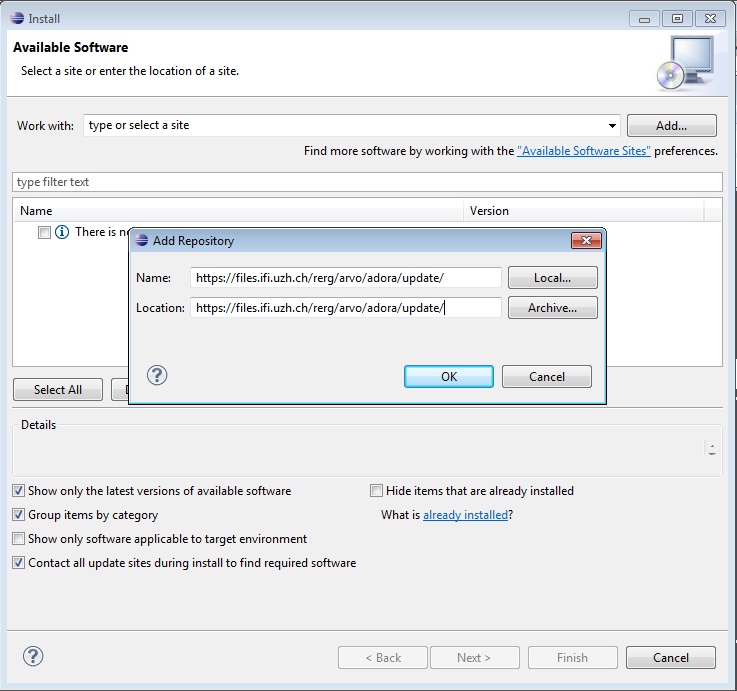

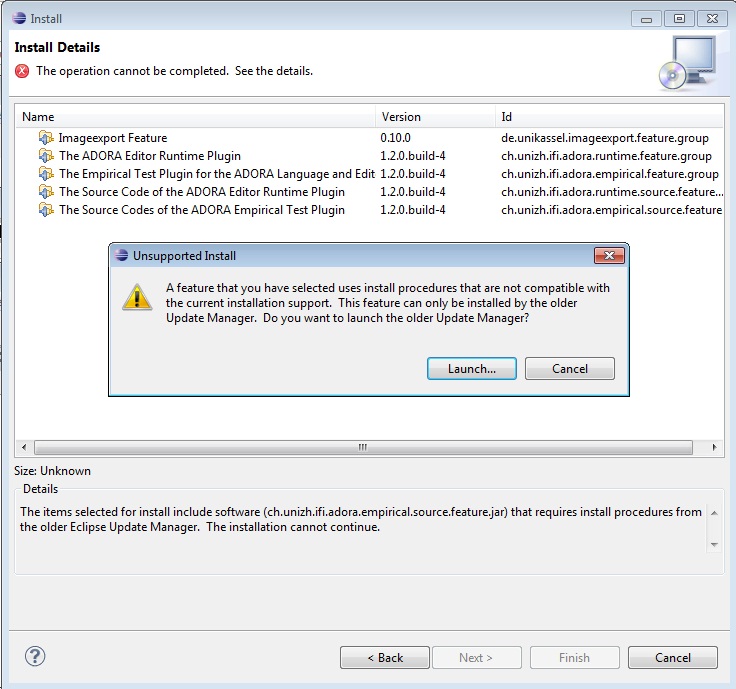
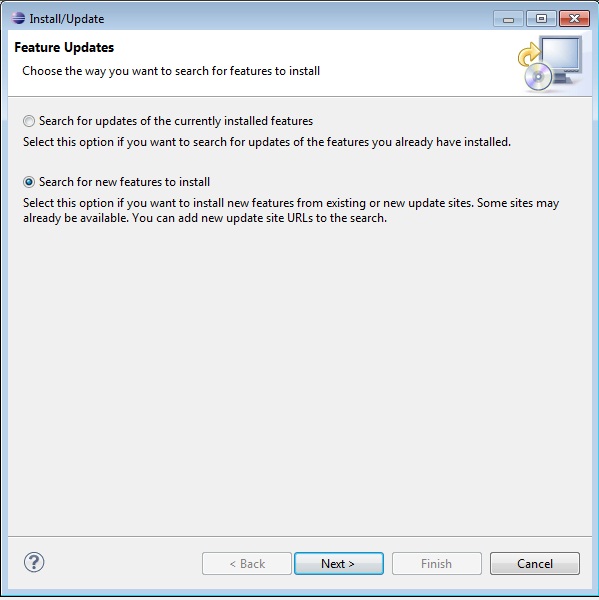
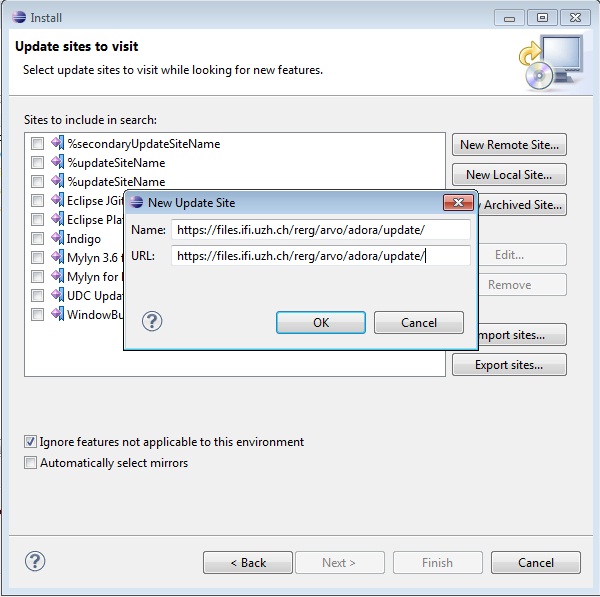
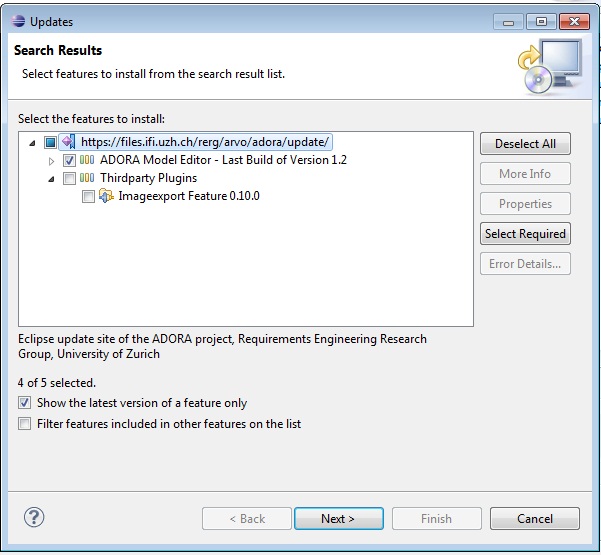
From here on, confirm all settings and the license on the next pages. Provide your contact information when requested. Then, Eclipse will install the ADORA plugins. Restart Eclipse after installation.
Check out our First Steps guide next.